This is a completed
Autel Maxisys Elite II
Diagnostic Tool operation guide covering 5 parts:
Part1. How to delete & install Autel Elite II car software?
Check on Youtube:
ES File Explorer >> Local >> Home >> Scan >> Vehicle
Here we can delete software according to area & car models.
Just select folder, click “Delete >> OK”.
Once deleted successfully, the corresponding model icon will also disappear in Diagnostics.
To reinstall or download new software, just go to Update.
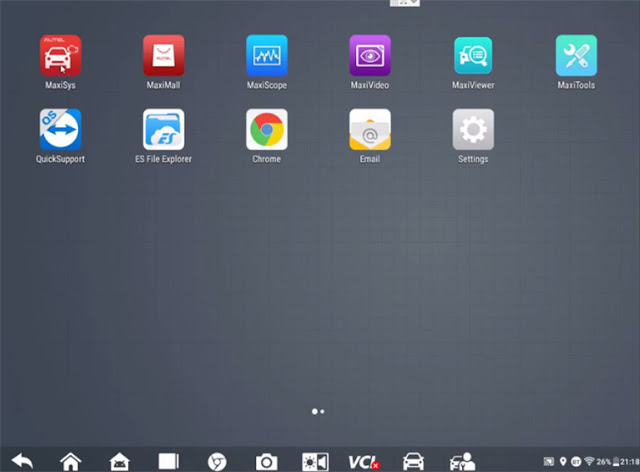
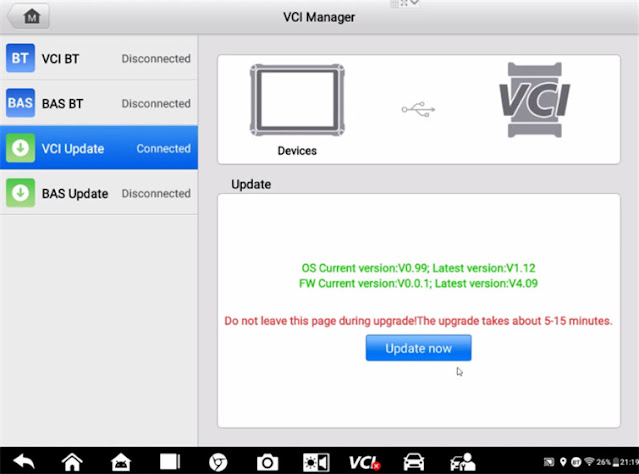
Part1. How to delete & install Autel Elite II car software?
Check on Youtube:
ES File Explorer >> Local >> Home >> Scan >> Vehicle
Here we can delete software according to area & car models.
Just select folder, click “Delete >> OK”.
Once deleted successfully, the corresponding model icon will also disappear in Diagnostics.
To reinstall or download new software, just go to Update.
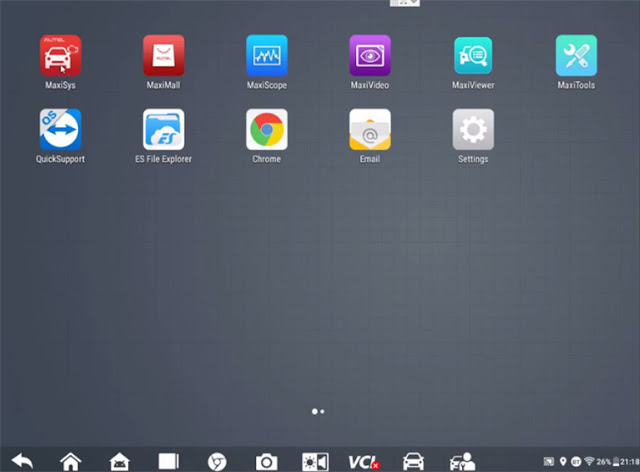
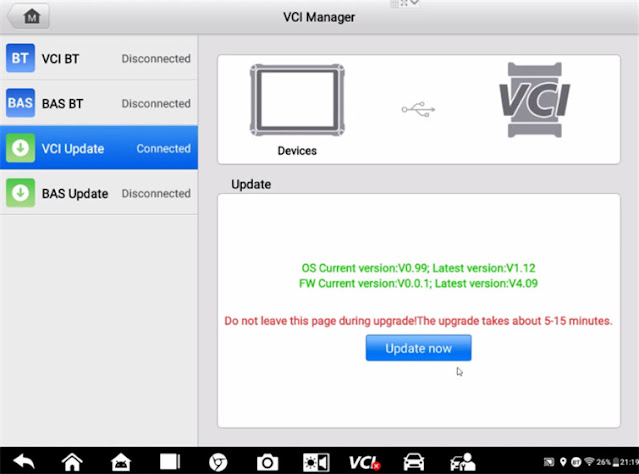
Part2. How to install & uninstall third-party apps on Elite II?
Check on Youtube:
1. Install
Third-party apps path:
ES File Explorer >> Local >> Home >> Scan >> apk_back
This is where to put the installation apk.
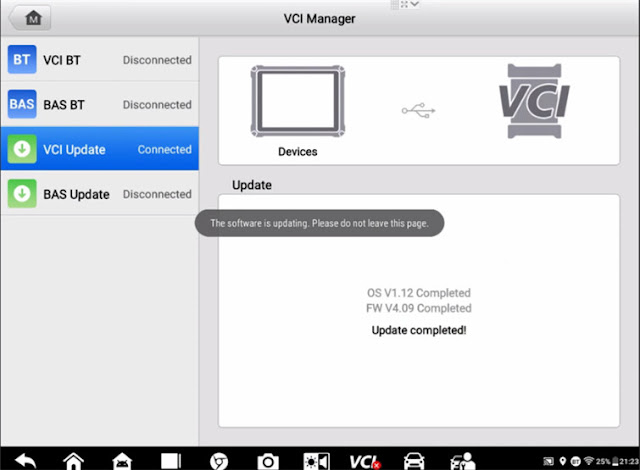
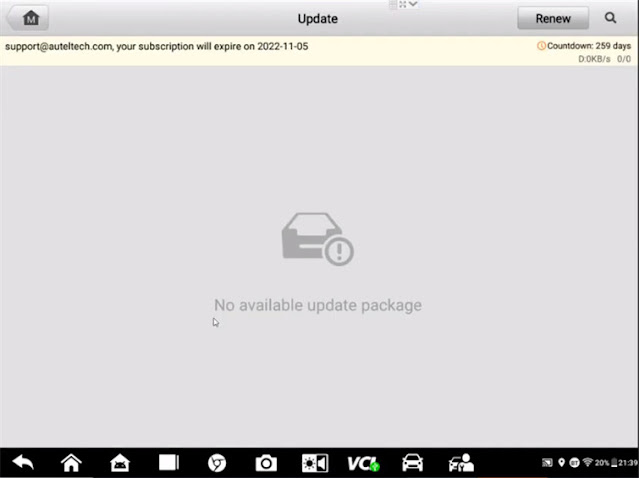
2. Uninstall
Drag the app up to the Uninstall position.
Do you want to uninstall this app? Click “OK”.
Uninstall finished.
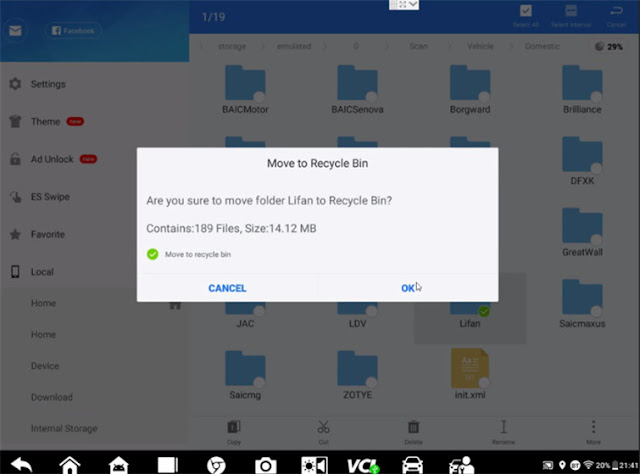
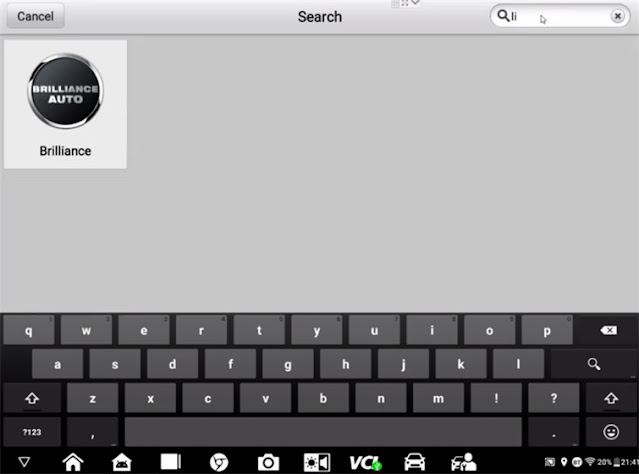
Check on Youtube:
1. Install
Third-party apps path:
ES File Explorer >> Local >> Home >> Scan >> apk_back
This is where to put the installation apk.
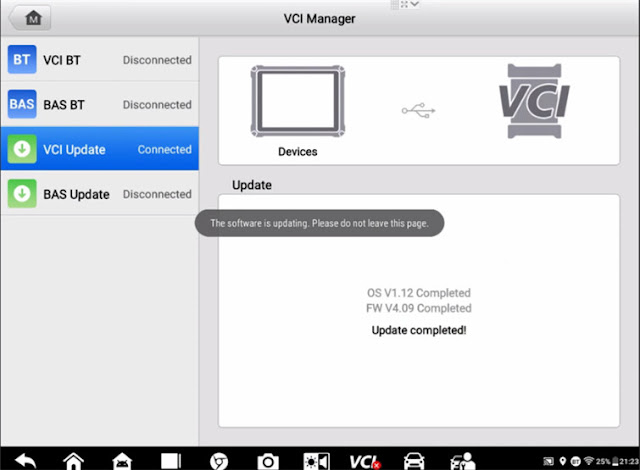
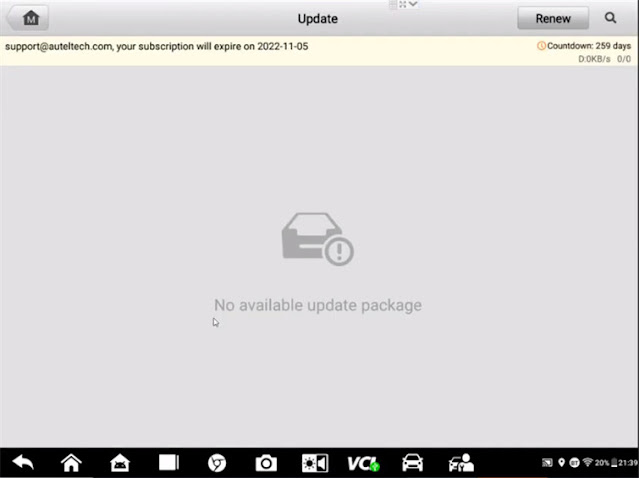
2. Uninstall
Drag the app up to the Uninstall position.
Do you want to uninstall this app? Click “OK”.
Uninstall finished.
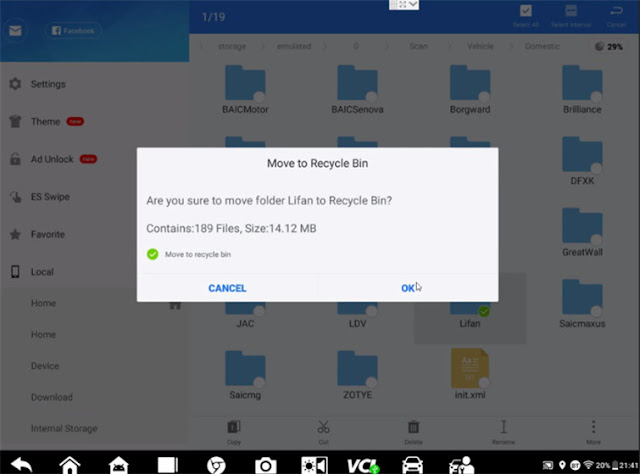
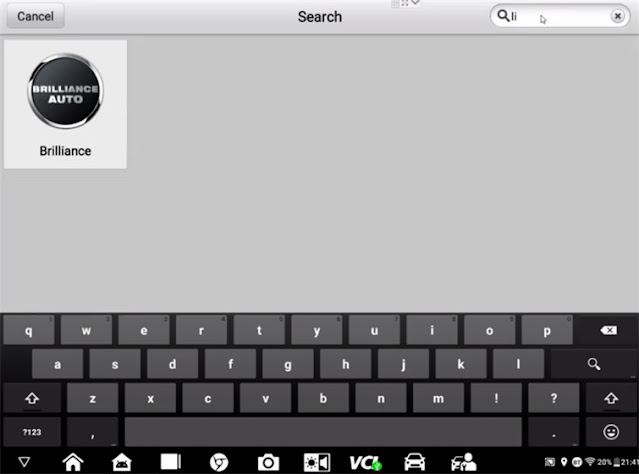
Part3. How to update Autel Elite II VCI firmware?
Check on Youtube:
VCI Manager >> OK >> VCI Update
Make sure the VCI is ON and connect to Elite II device via one of the following ways:
1. USB cable(Available for upgrading FWD, FWB, OS, FW firmware).
2. Bluetooth(Only for upgrading FW firmware).
It’s more recommended to use USB cable method for upgrading.
After connection is OK, click “Update now”.
It’ll download & upgrade automatically.
Noticed DO NOT leave the page and disconnect VCI.
Update completed!
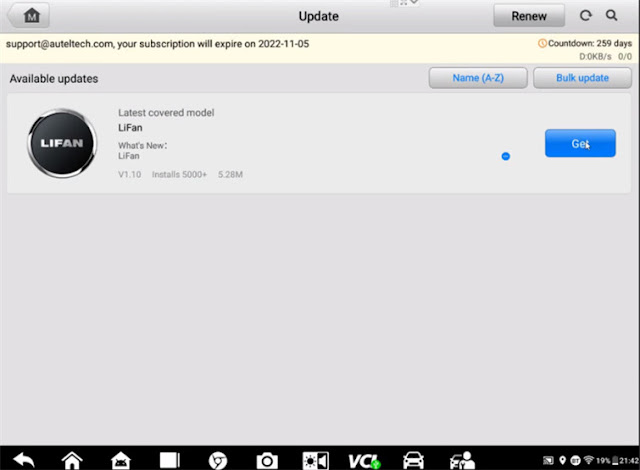
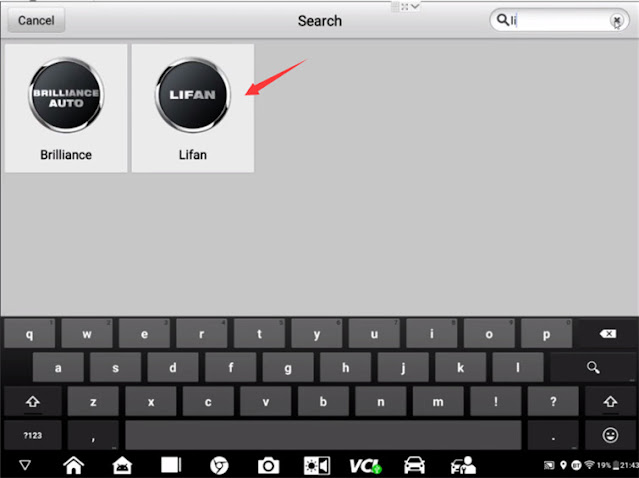
Check on Youtube:
VCI Manager >> OK >> VCI Update
Make sure the VCI is ON and connect to Elite II device via one of the following ways:
1. USB cable(Available for upgrading FWD, FWB, OS, FW firmware).
2. Bluetooth(Only for upgrading FW firmware).
It’s more recommended to use USB cable method for upgrading.
After connection is OK, click “Update now”.
It’ll download & upgrade automatically.
Noticed DO NOT leave the page and disconnect VCI.
Update completed!
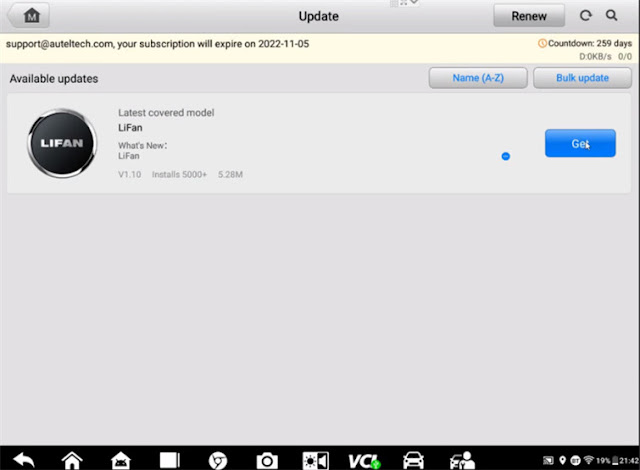
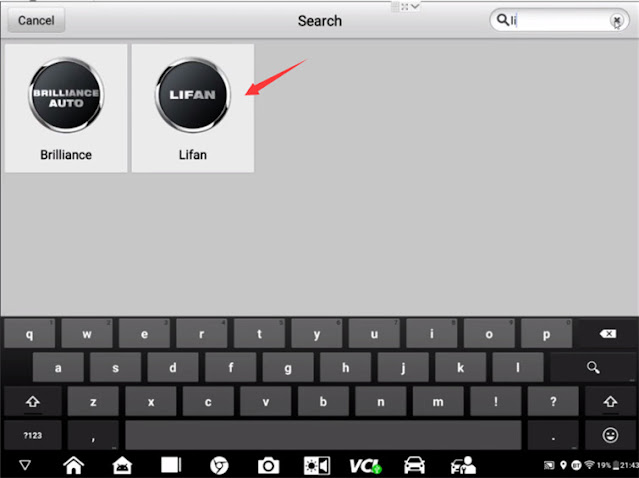
Part4. How to backup Elite II software to SD card?
Check on Youtube:
1. Locate & copy the relevant car model folder in: ES File Explorer >> Local >> Home >> Scan >> Vehicle.
2. Paste to: ES File Explorer >> Local >> external_sd
Done.
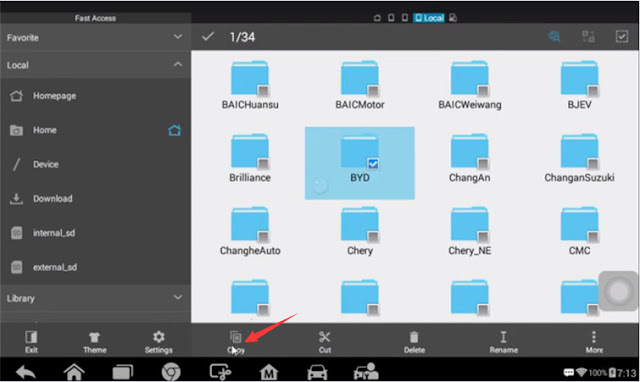
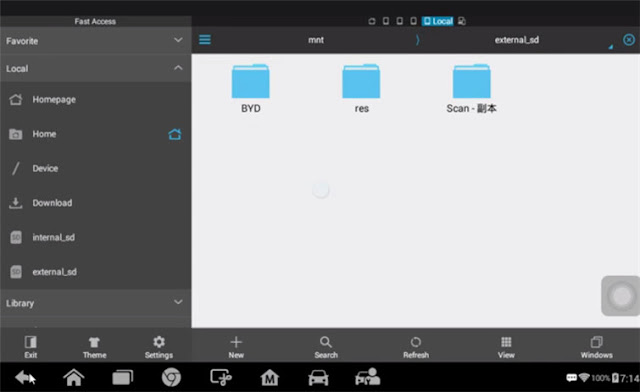
Check on Youtube:
1. Locate & copy the relevant car model folder in: ES File Explorer >> Local >> Home >> Scan >> Vehicle.
2. Paste to: ES File Explorer >> Local >> external_sd
Done.
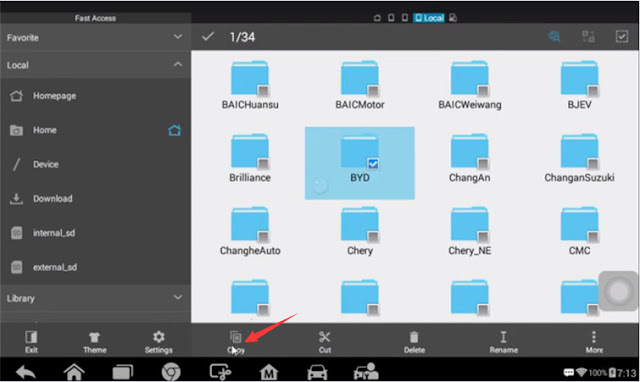
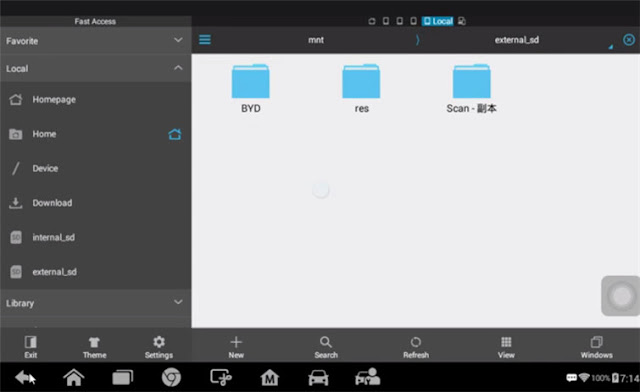
Part5. What can do in Autel Elite II Settings?
Check on Youtube:
1. Set the Unit
To set metric unit or imperial unit.
2. Change Language
Supports to change 15 languages with authorization from dealer.
3. Set Printing
Supports print via PC-Link & print via Wi-Fi.
4. Set Report
To turn on/off the function for scan report & report upload to Cloud.
5. Set Auto Update
To turn on/off the automatic function for OS update, MaxiSys update & vehicle update.
6. Set Vehicle List
Set to be sorted by frequency of use or alphabetical order.
7. System Settings
Here’s allow to set screen lock, set do not disturb schedule, wireless & network, display, notifications, sound, apps, storage, battery, memory, location, security, accounts, reset, etc.
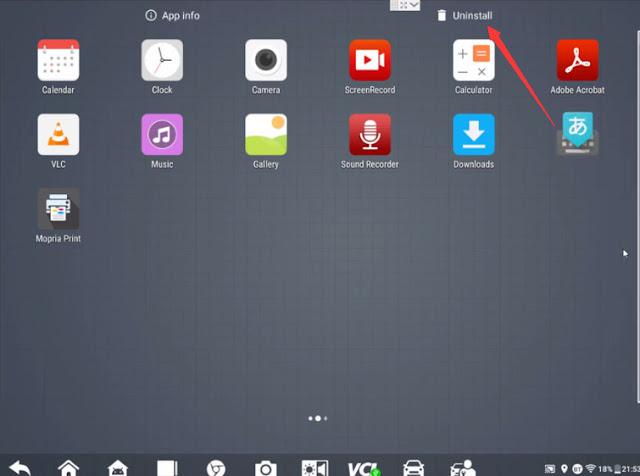
Autel Elite II Factory Reset Path:
Settings >> System settings >> Reset >> Factory data reset >> Erase SD card >> Reset tablet
8. About
To check device info including product name, version number, serial number, password, Lib version, VCI name, VCI firmware version, VCI software version, BAS version, BAS FW version, total space, available space, OS version, Build ID.
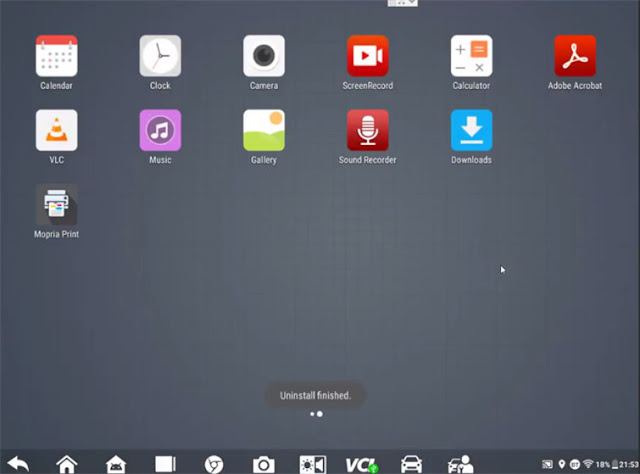
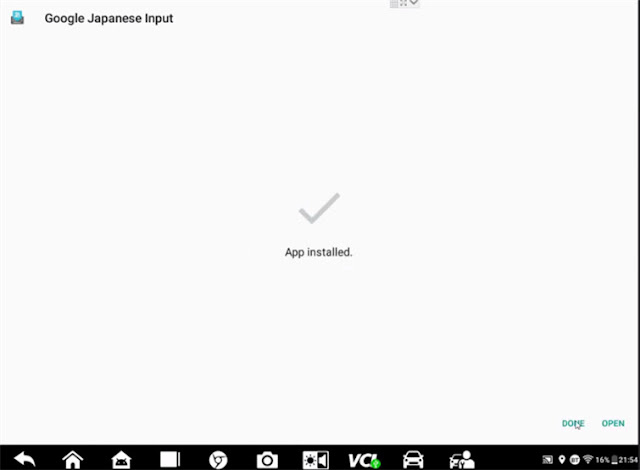
For more Autel Automotive Diagnostic System scanners, welcome to contact us.
Contact Info:
Email: sales@AutelShop.de
Wechat: +86-13429866263
Whatsapp: +86-13429866263
www.autelshop.de
Check on Youtube:
1. Set the Unit
To set metric unit or imperial unit.
2. Change Language
Supports to change 15 languages with authorization from dealer.
3. Set Printing
Supports print via PC-Link & print via Wi-Fi.
4. Set Report
To turn on/off the function for scan report & report upload to Cloud.
5. Set Auto Update
To turn on/off the automatic function for OS update, MaxiSys update & vehicle update.
6. Set Vehicle List
Set to be sorted by frequency of use or alphabetical order.
7. System Settings
Here’s allow to set screen lock, set do not disturb schedule, wireless & network, display, notifications, sound, apps, storage, battery, memory, location, security, accounts, reset, etc.
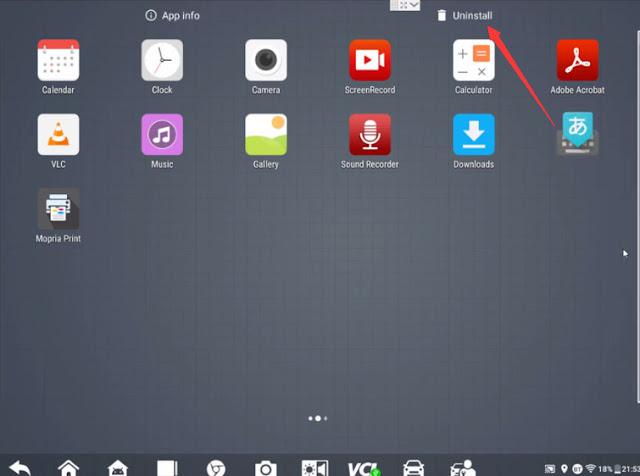
Autel Elite II Factory Reset Path:
Settings >> System settings >> Reset >> Factory data reset >> Erase SD card >> Reset tablet
8. About
To check device info including product name, version number, serial number, password, Lib version, VCI name, VCI firmware version, VCI software version, BAS version, BAS FW version, total space, available space, OS version, Build ID.
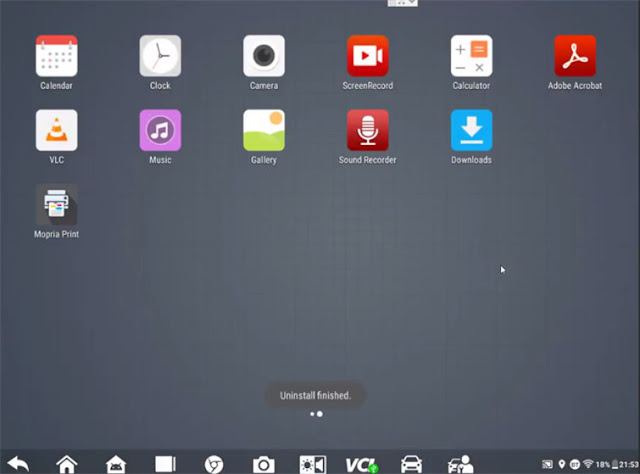
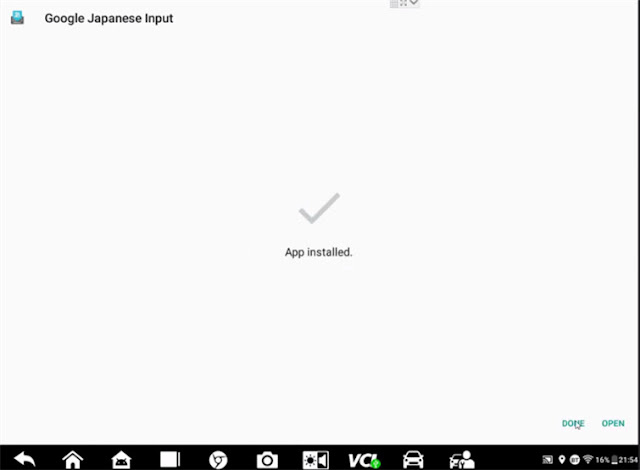
For more Autel Automotive Diagnostic System scanners, welcome to contact us.
Contact Info:
Email: sales@AutelShop.de
Wechat: +86-13429866263
Whatsapp: +86-13429866263
www.autelshop.de
إرسال تعليق